|
| OPEN |
 |
Open VGS
Walk up to the ammo crate, scroll the mose and select "Virtual Gear System". |
|
| MAIN MENU |
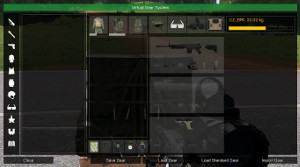 |
Buttons
The main menu is located to the far left, select between Rifle, Launcher, Handgun, Uniform, Vest, Backpack, Headgear, Glasses, Night Vision Goggles, Binoculars and Items. |
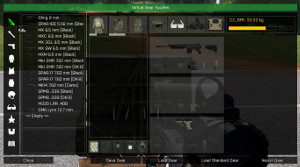 |
Select category
Click on the small images in the menu to the left, available items will be listed in the main list. (Example Rifles) |
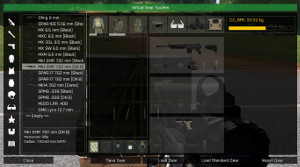 |
Select item
Select the item you want to use and double click.
Remove item
Do you wish to remove an item, select << Empty >> and double click.
|
|
| UNIFORM - VEST - BACKPACK |
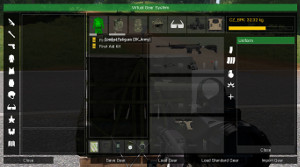 |
Loadout
Click on uniform, vest or backpack, to see witch items are stored in selected storage. |
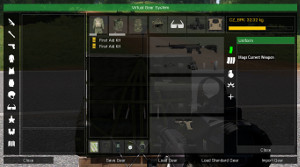 |
Add item
In the small menu to the right, the header will change to selected storage. (Uniform, Vest or Backpack), it is now possible to add items to selected storage.
- Mags Current Weapon, a list of magazines compatible with the current held weapon.
- Magazines All, a list of all available magazines.
- Granades, a list of all available grenades and smoke.
- Explosives, a list of all available mines and explosives.
- Items, a list of all miscellaneous items.
|
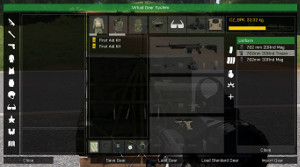 |
Select item
Select the item you want to add to selected storage and double click. |
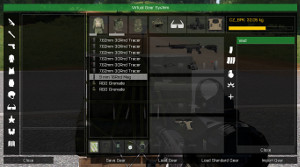 |
Move item
Select storage you want to move from, select item in list, drag and drop item to new storage.
|
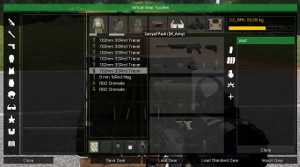 |
Remove item
Do you want to remove an item from storage, select storage, select item in list, press DELETE.
|
| |
Same procedure are used for Uniform, Vest and Backpack. |
|
| WEAPON (Primary - Secondary - Handgun) |
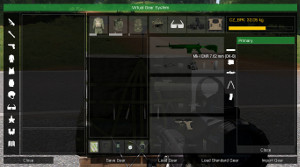 |
Weapon
Select the weapon you want to add items to or remove items from. |
 |
Select type
In the small menu to the right, the header will change to selected weapon. (Primary, Secondary or Handgun), it is now possible to add or remove items to selected weapon.
- Silencer, a list of all compatible silencers.
- Rail, a list of all compatible rail components.
- Optics, a list of all compatible optics.
- Bipod, a list of all compatible Bipods.
- Magazine, a list of all compatible magazines.
(ONLY adds a magazine to the selected weapon, select Vest or Backpack if you need more magazines.)
Select item
Same procedure as for uniform, vest and backpack.
- Select category.
- Select item and double click.
Remove item
Do you want to remove an item, select << Empty >> og double click.
|
| |
Same procedure are used for Primary, Secondary og Handgun. |
|
| SAVE GEAR |
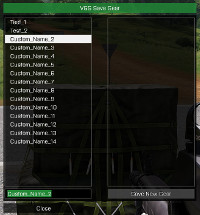 |
New Gear
It is possible to create 15 different gears.
- Select an empty slot in the list.
- Type the name of the gear.
- Click on "Save New Gear".
|
 |
Replace existing Gear
To replace an existing gear:
- Select existing gear in the list.
- If wanted, type new name.
- Click on "Overwrite Gear".
|
|
| LOAD GEAR |
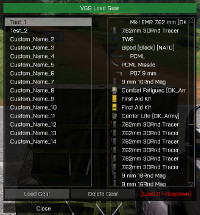 |
Load existing Gear
- Select wanted gear in the list.
- Click on "Load Gear".
|
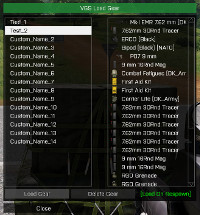 |
Load Gear on Respawn:
- Select wanted gear in the list.
- Click on "[Load On Respawn]" (Must be green).
- Click on "Load Gear".
|
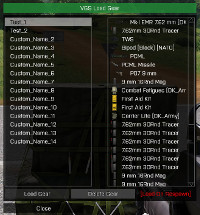 |
Delete Gear:
- Select wanted gear in the list.
- Click on "Delete Gear"
|
|
| STANDARD GEAR |
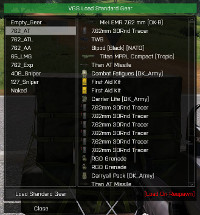 |
Load Standard Gear
- Select wanted gear in the list.
- Click on "Load Gear".
|
 |
Load Gear on Respawn:
- Select wanted gear in the list.
- Click on "[Load On Respawn]" (Must be green).
- Click on "Load Gear".
|